A new, redesigned interface for sending email invitations is now available.
The 'PUBLISH' - 'Invitations' system is designed for users who want to send a link to a survey to a large number of email addresses and track which respondents have answered the survey and which have not. This is particularly advantageous when sending reminders to those respondents who have not completed the survey. In addition, the 1KA system also supports (documents) the sending of invitations by post, SMS, etc.
If you want to activate the use of the 1KA system for sending invitations, you need to enable the system in the 'PUBLISH' - 'Invitations' tab by clicking on the 'Enable 1KA system for invitations' button. The tab 'PUBLISH' - 'Invitations' - 'New invitation' - 'Creating new email invitation' opens.
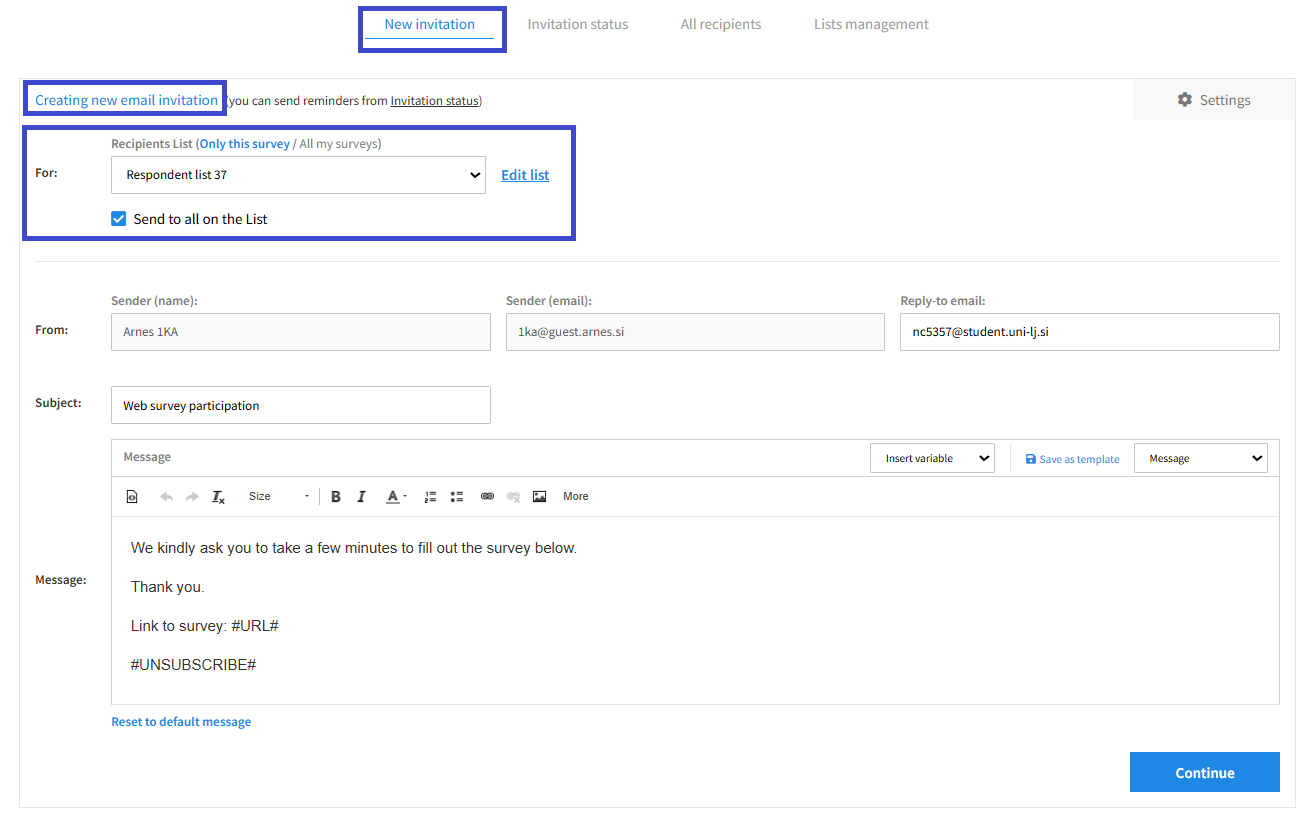
In the Recipient list field, select the previously created recipient list. You can edit and add lists in the 'Lists management' tab. Clicking on 'New list' will open the interface for creating a new list.
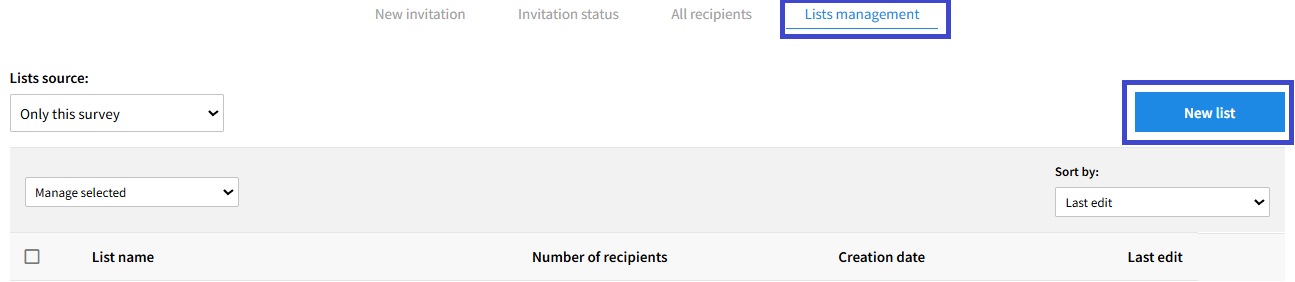
Click on the 'Edit columns' button to select the fields you want to add - email, first name, last name, password, title, phone or other. You can enter recipients manually in the fields or import them by clicking on the 'Import list' button. If you are entering recipients manually, you can add them by clicking on the plus icon 'Add' to the right of the last recipient.
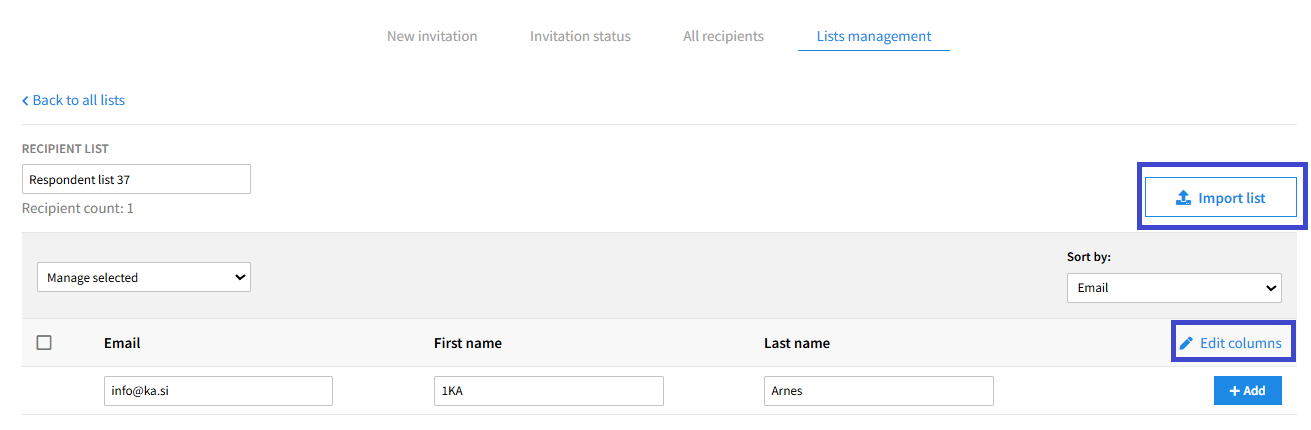
Once you have created a list of recipients, you select it when you send it, in the 'New invitation' tab. The sender of the invitation is configured according to the selected mail server, which can be edited in the invitation settings. You can change the reply to email field as you wish.
Below the 'Creating new email invitation' tab, you will find the window for creating the message. Insert variables such as a link to complete the survey, a tracking code and an unsubscribe link by clicking on the 'Insert variable' checkbox. You can also save the message as a template by clicking on the 'Save as template' button.
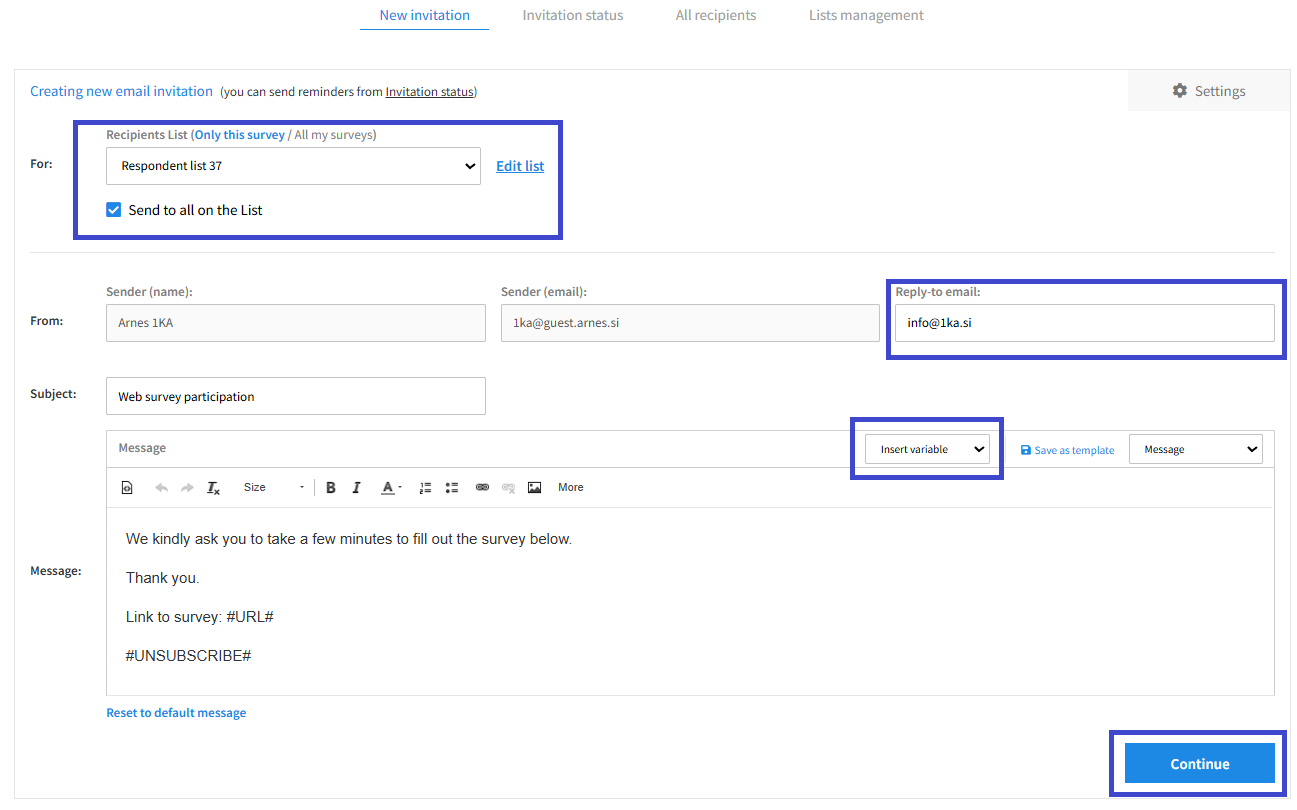
In the right tab 'Settings', you can edit the following invitation settings:
- Sending method: email or code generation, for sending by letter, SMS,...;
- Sending server: 1KA Arnes or your own server;
- Status tracking: whether you want to track respondents - in this case each respondent receives their own personalised code;
- Code entry method: in URL or manual entry.
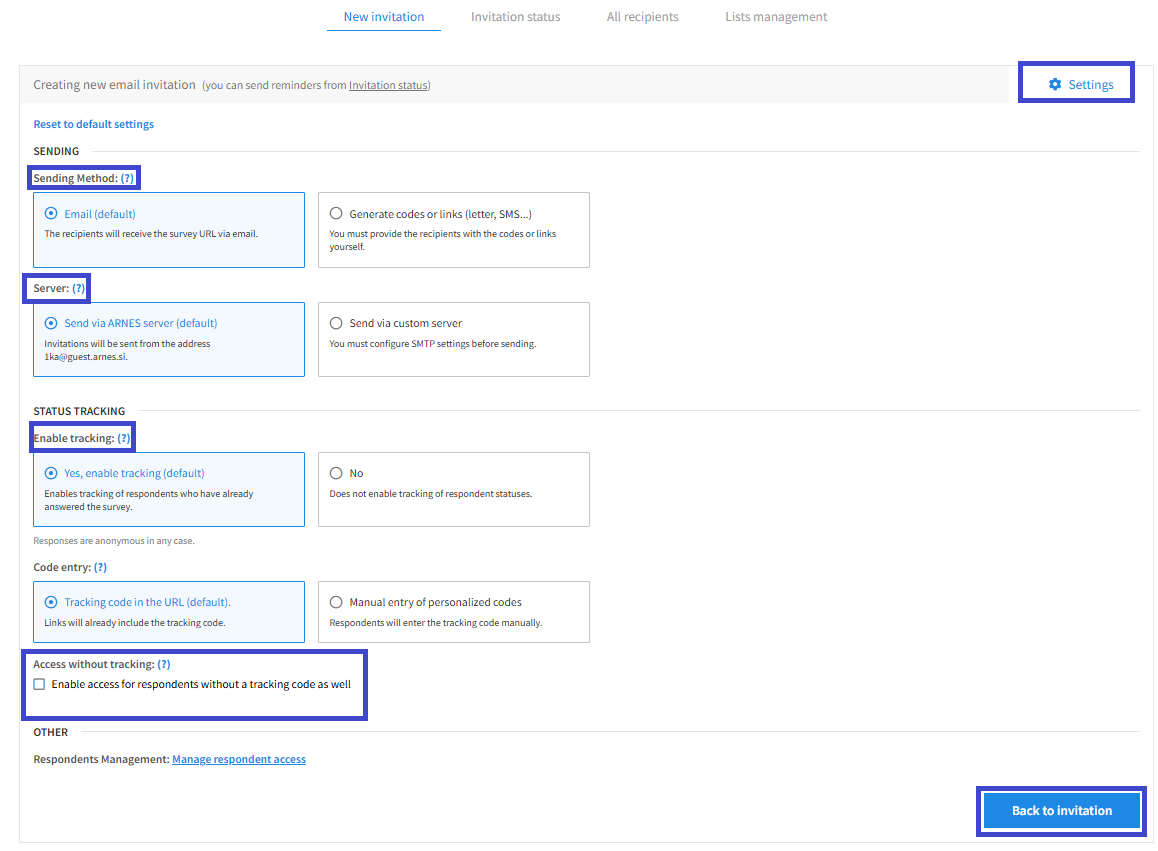
In addition, you can use the settings to allow access to the survey without a code - only to the survey author or to everyone.
An overview of the invitations sent can be found in the 'Invitation status' tab and a list of all recipients in the 'All recipients' tab. You can also send a reminder or a thank you to respondents in the 'Invitation status' tab next to each list, or in the 'All Recipients' tab, where you can send a reminder or a thank you to all recipients of a particular survey. You can specify that the reminder or thank you is sent to everyone, or only to certain statuses of recipients (e.g. those who have not yet completed the survey).


